Inviting team members
hoggo allows you to invite additional team members to collaborate with you on assessing, approving and managing vendors.
If you need additional seats, you can always upgrade your plan.
When you invite team members, they will receive an invitation via email to collaborate with you. Alternatively, you can invite them within the settings section of hoggo. Additionally, you can remove team members from your list as needed.
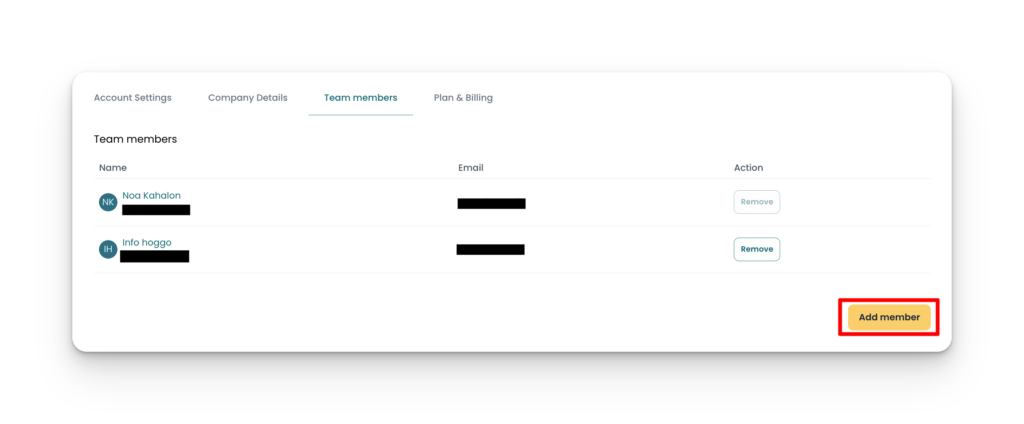
Inviting Team Members During the Onboarding Process
During the onboarding process, you can include the email addresses of your team members. They will automatically receive an invitation to collaborate with you. This simplifies the process of inviting team members and ensures they receive the necessary instructions to get started.
Inviting Team Members via Settings
1. Navigate to the settings section.
2. Access the “Team Members” Section: Within this section, you will find an option to invite team members.
3. Enter Team Member Emails
4. Send Invitation: Once you have entered the required details, click on the “Invite” button to send them an invitation via email.
Removing Team Members
To remove team members from your list, follow these steps:
1. Navigate to the settings section.
2. Access the “Team Members” Section: Within this section, you will find an table to manage your team members.
3. Select the Team Member: Find and select the team member you want to remove.
4. Under “Actions” click on the “Remove” button.